We already know that Japan loves using older technology, but does that affect the way they type?
Well, maybe not too much, apart from still using the old white mechanical keyboards, I’m sure!
People from Japan normally type on a standard QWERTY (JIS) keyboard and use Hiragana and Katakana to phonetically spell out the word. The hiragana alphabet will normally be mapped to the keyboard in JIS layout making the typing of words far quicker. It’s also possible to type using romaji, but this is far slower and not ideal.
So! Do you want to find out the answer to the question ‘How do Japanese keyboards work?’ Read on, and I’ll tell you exactly how it’s done, and how you can do it yourself! (No Japanese keyboard needed!)
What’s the difference between Japanese and English keyboards?

Contrary to popular belief, Japanese keyboards don’t look all that different. Sorry to be the bearer of bad news if you were after some kind of crazy-looking device…
Well… Kind of, anyway.
Keyboards in Japan, for the most part, look identical to the one in front of you right now, apart from one key difference.
This is how it works:
- In the corner of each key will be a Hiragana character.
- Each of those keys will be mapped to the corresponding character.
- This is done to speed up typing and allow for a hassle-free experience.
You might be thinking ‘Why don’t they just type in Romaji?’, and you’d sort of have a point.
As you’ll find out soon, they absolutely can and do type in Romaji.
So if you’re in Japan and given a Western-style keyboard, you can still get the job done quite easily.
Typing in Romaji
By typing in Romaji, we are typing the phonetic sounds of each word.
く = K, U
み = M, I
If the computer is set up correctly, which it will be if it’s in Japan, it will change the two letters for the Hiragana equivalent.
This will almost certainly be the fastest way for someone used to the QWERTY layout to type Japanese.
Typing in Hiragana
In this situation, we would only need to press a single key for any of the 46 characters, rather than multiple keys with Romaji.
So if you’re learning for the long term, or have a significant amount of Japanese to type, it may be beneficial to take the longer route.
Slower at the beginning, but a lot faster after some practice.
Do I need a Japanese keyboard?

For a lot of people, unless you’re as bonkers about Japan as I am, you probably don’t need one. I’ll talk a bit about this at the end of the article, but for the most part, it’s definitely not necessary.
Specifically, some of the aesthetic-looking ones can be heavy on your wallet.
However, if you’re looking for an inexpensive alternative to buying a Japanese keyboard, I’ve got an idea for you!
Step 1: Grab some masking tape (or any kind of tape that you can write on)
Step 2: Cut out individual squares for each of the keys on your keyboard
Step 3: Map out the hiragana characters to your keys, depending on which computer operating system you have (Mac or Windows)
This is an easy way to type using hiragana characters rather than romaji, and far cheaper than buying a Japanese keyboard.
From there all you’ll have to do is map out the respective keys to the Japanese character.
Now, let’s look at exactly how to set up a Japanese keyboard on your operating system.
Setting your computer up to type in Japanese
How to type in Japanese on a Mac
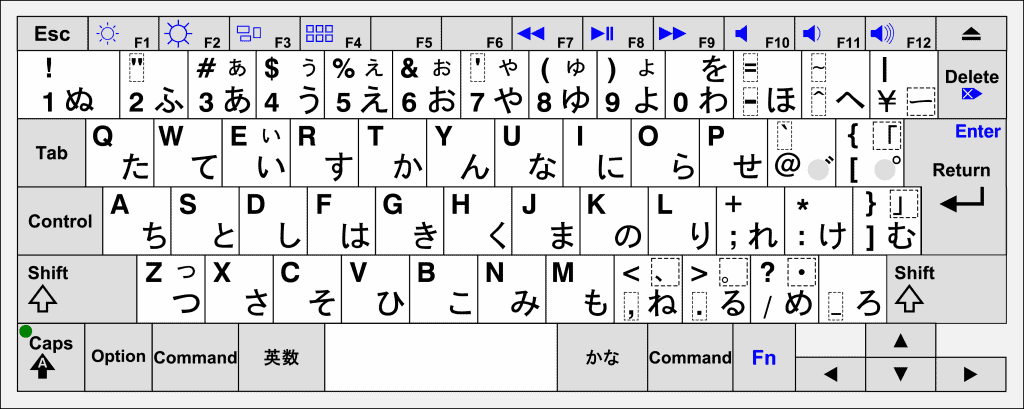
Setting your MacBook, or Apple computer, to type in Japanese couldn’t be simpler.
Step 1: Navigate to System Preferences > Keyboard > Input Sources
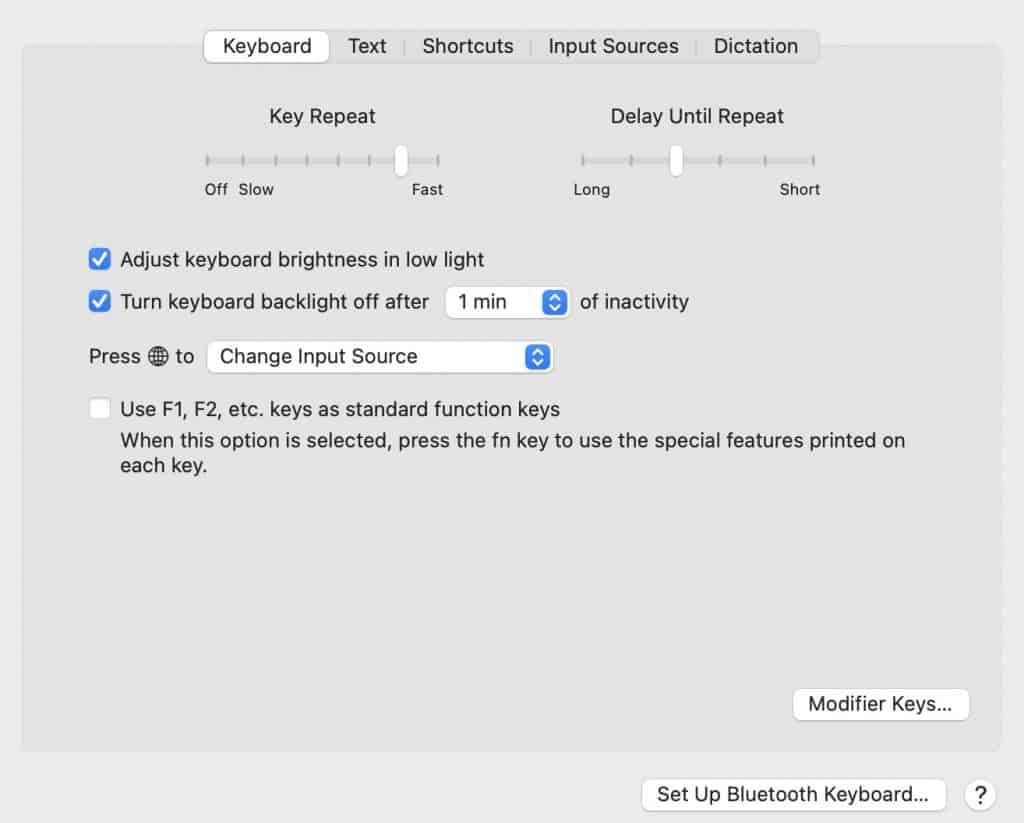
Step 2: From here, select the ‘+’ button in the bottom left hand corner and search for ‘Japanese’
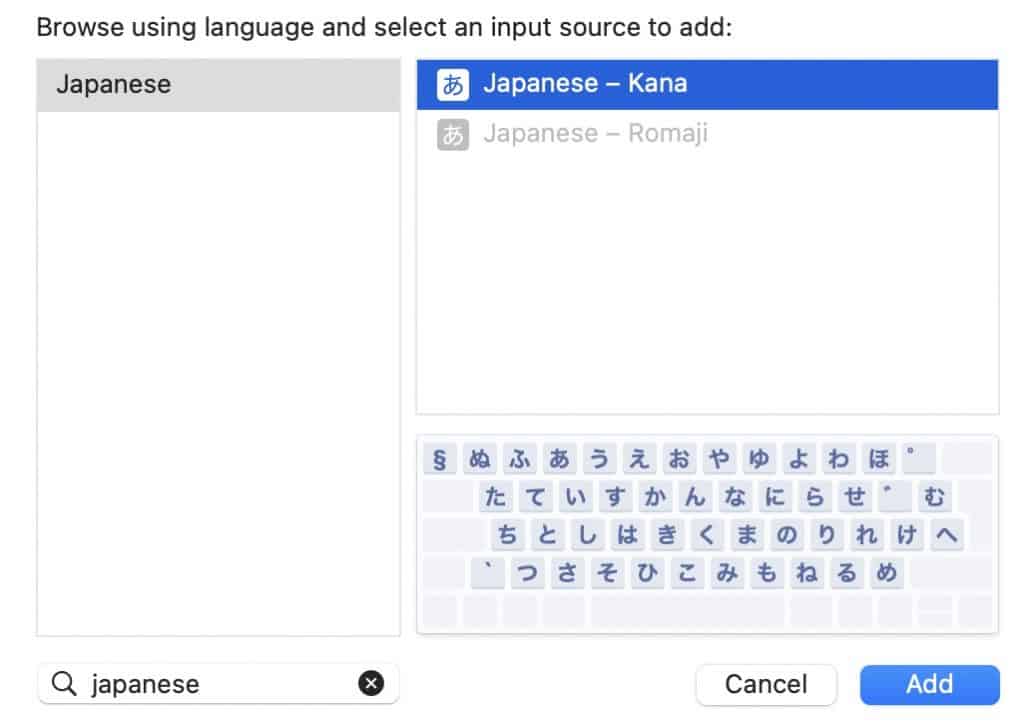
Step 3: You’ll now be provided with two options, Japanese Kana and Japanese Romaji.
If you have a Japanese keyboard or a DIY Japanese keyboard with masking tape, click ‘Kana’ and you’ll be presented with a hiragana key map that shows you exactly where each character will go.
If, like me, you just have a standard English QWERTY keyboard, then select Romaji.
How do I type Katakana and Kanji on a keyboard?
Another fact about typing Japanese on a keyboard, autocorrect is constantly used.
So if I wanted to type ‘Mountain’ in Japanese I would need to write ‘yama’.
Without auto-correct, and with a Japanese keyboard, I would only be able to write it as ‘やま’. That’s fine, but not ideal.
Really, we want the kanji, too.
Luckily for us, most computers give us a drop-down menu as soon as we’ve typed those characters in.
All we have to do is navigate down to the correct option and our hiragana becomes kanji.
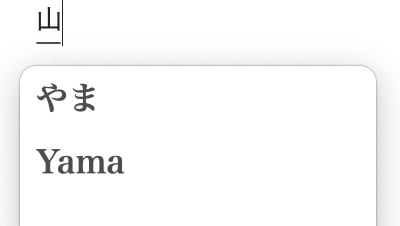
New Button on Mac M1 14inch & 16inch
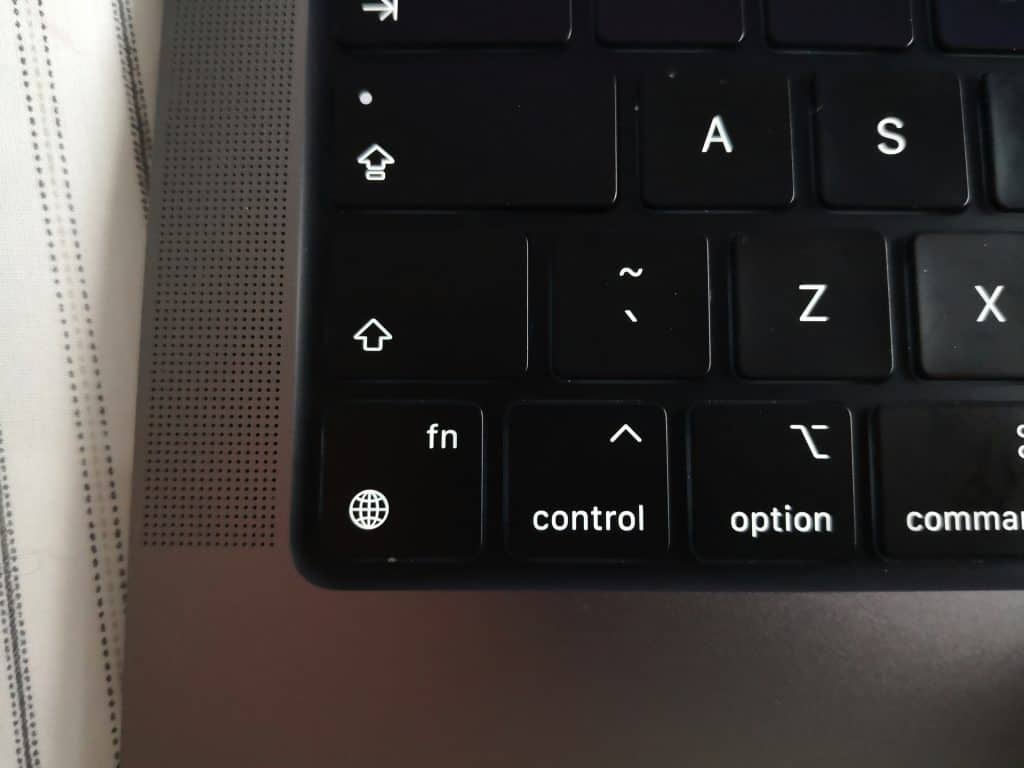
If you own a new MacBook Pro, you can map the change language button to the bottom right function key (pictured above).
It makes things so much easier than having to constantly click the flag in the toolbar to change back to English.
I totally get that this will only appeal to a few people, but I am definitely one of them!
How to type in Japanese on Windows
Switching languages and typing in Japanese on Windows computers is Just as simple.
Windows 11:
Step 1: Navigate to start > settings > Time & Language >Language & Region
Step 2: Navigate to ** Japanese > Options **
Step 3: Finally, select Microsoft IME, and then Options
Now choose your desired options, and you’re good to go!
For more information, take a look at the official Microsoft language page.
Is typing in Japanese slow?
Nope, the average Japanese typist will be able to type just as fast, if not faster than their Western counterpart.
The reason for this is that autocorrect isn’t something many people are used to typing with on a full-sized keyboard.
So, in theory, if someone typing on a Japanese keyboard knows their system well and knows what they’re typing, I don’t think it’s a big stretch to assume Japanese typists could type faster.
Why is there no Katakana keyboard?
You may be wondering why you haven’t seen any keyboards with Katakana characters on instead of Hiragana.
Well, the answer is relatively simple.
If you’re typing in Romaji, the computer processes that and chooses the correct script based on your input.
If you’re typing in Hiragana, the computer recognizes the word you’re typing is taken from English (the most common reason for katakana) and changes it automatically.
Depending on what software you’re using and where you’re typing, you may have to manually select it from the autocorrect menu, but the process on the computer end is the same.
Which Japanese keyboard should I use?
So now you know how Japanese keyboards work, but which one should you actually use? That choice is a little harder to make than you might think.
First up, you need to consider where you’ll be using your keyboard and what you’ll be using it for. If you’re able to use a keyboard at a desk, I’d recommend using a mechanical one like the ones in the picture below.

This is a picture I took in Yodobashi Camera in Akihabara. You can see that many of the keyboards have a Hiragana overlay, and are pretty damn pricey!
Not only that, but they’re also all in the standard JIS layout. That means they’ll be in the classic ‘QWERTY’ layout, and most of the symbols are in the same places.

I’ve got a mechanical keyboard with cherry MX Blue switches which I honestly wouldn’t recommend. Way too clicky! Though, I would still choose them over typing on my MacBook keyboard, annoying…
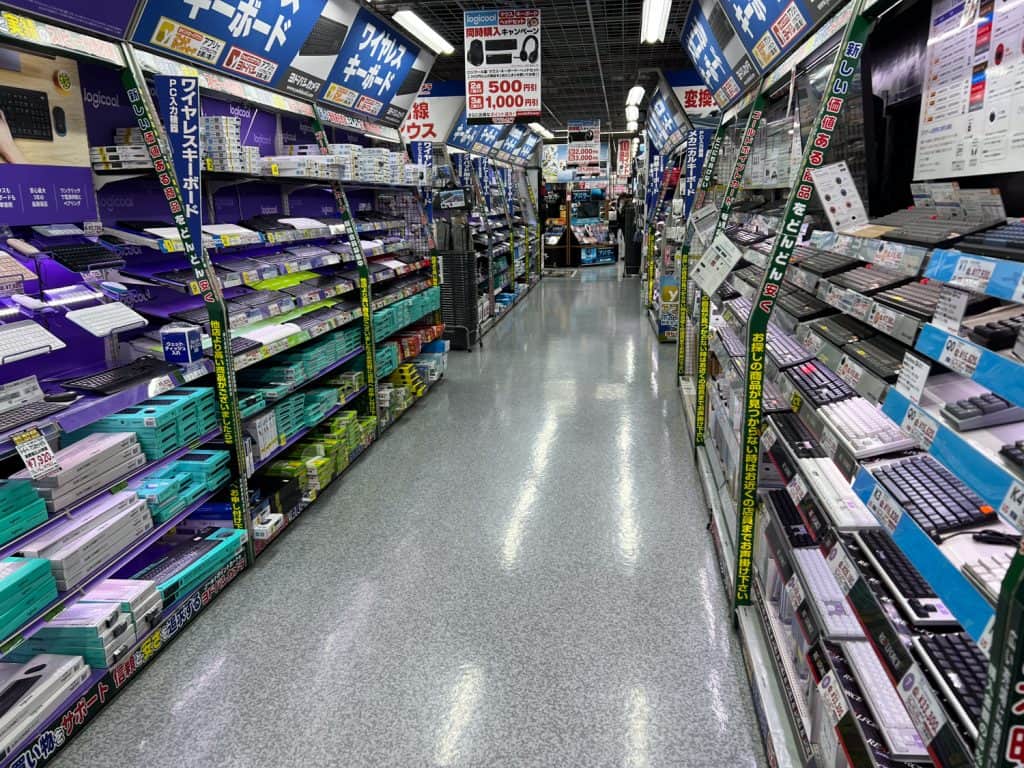
If you don’t have room for a desktop keyboard or you only use a laptop, you’ll have to just follow the steps I’ve outlined above.
I’ve asked myself ‘Which Japanese keyboard should I use?’ many times, but when it came down to it my budget could only stretch to one thing: Cut masking tape squares, stick them on my keyboard, and write the Hiragana on top!
Hold up! If you’re interested in how Japanese keyboards work, I think you’d love reading about the rise and fall (and rise!) of PC gaming in Japan. And if you’re visiting Japan, make sure to check out Yusha Kobo Keyboard Specialty Shop in Akihabara for some of the coolest custom keyboards you’ve ever seen!








